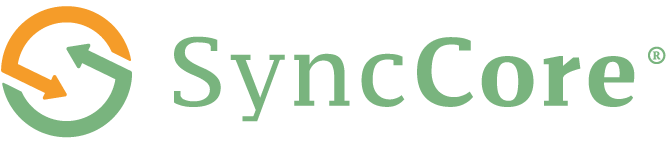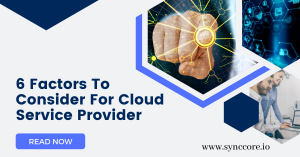Table of Contents
Tips to Keep Cloud Storage Safe and Secure
Thanks to the tight integration of cloud storage into desktop and mobile operating systems, we’re all synchronizing more data to and from the cloud than ever before: our images, movies, documents, passwords, music, and more.
Of course, having access to all of your data from any device has advantages. Still, it also opens the possibility of someone else accessing your information from a different device.

Here’s how to keep that from happening.
1. Use Strong Passwords and Two-Factor Authentication
The same security precautions apply to cloud accounts: Use a password manager and create long, unique passwords that are tough to guess. Keep your passwords safe and private, and be suspicious of anyone who tries to convince you to reveal them (in an unexpected email, for example).
If two-factor authentication (2FA) is available, you should enable it (most popular cloud storage services now support it). Unwelcome guests won’t be able to access your cloud storage files if you enable 2FA, even if they know your username and password—an additional code from your phone will be necessary.
2. Audit Your File and Folder Shares
Cloud storage services are excellent for sharing files with others—from relatives to coworkers—but they can expose your data to unauthorized access if someone else discovers those links or gains access to the account of someone with whom you’ve shared files. If these options are available, add passwords and expiry dates to your shares and be cautious with who you share files and folders with.
It’s also a good idea to perform a frequent audit of all the active shares on your account—for example, in the Dropbox online interface, select the Shared icon on the left. Use whatever options you have inside your cloud storage accounts to make read-only shares for those shares that do need to be active unless the other parties need to edit data (Google Drive is one service where you can do this).
3. Clear Out Your ‘Deleted’ Files4
Many cloud storage services have a recycle bin, which keeps deleted data for a few days or weeks in case you need them. This is frequently useful and can be advantageous if someone attempts to delete your account. However, you may want to ensure that specific important files are entirely erased and cannot be restored.
If you’re deleting something you don’t want to come back to and don’t want anybody else to find—especially if the file or folder is shared—look into the undelete options provided by the provider and double-check that the files are gone. To access and permanently wipe deleted data in iCloud on the web, for example, click the Recently Deleted link.
4. Check Your Connected Apps and Accounts
Even if hackers cannot obtain access to your accounts through the front door, they may attempt to do so through a side window—that is, another account linked to your cloud storage. While having connections set up to your calendar or email apps, for example, can be helpful, it also makes your account more vulnerable.
At the very least, make sure you’re monitoring whether third-party apps have access to your cloud storage regularly and removing those that you’re not using (you can always add them again if you need to). For example, to see connected apps, go to the Dropbox web interface, click your avatar (top right), and then Settings and Connected.
5. Turn on Account Alerts
Most cloud storage providers can give you notifications about important account events, such as new sign-ins, and it’s critical to ensure they are enabled. You may also be able to sign up for alerts regarding activity inside your accounts, such as new shares being established or files and folders being removed.
At the absolute least, you should be able to see what’s been going on in your cloud accounts recently, and it’s a good idea to do so frequently. For example, to check recent changes in your Google Drive account, go to My Drive, then the Info option (top right), and then Activity.
6. Deactivate Old Devices That Still Have Access
Because most cloud storage services allow you to sync files from numerous devices, it’s critical to properly disconnect and deactivate the old ones if you update your phone or change jobs and use a new laptop—just in case whoever acquires those old devices has access to your old data.
This usually means signing out of the relevant app before uninstalling it entirely, but you should also sign out inside the browser that you’ve been using as well (see below). You can also do this remotely inside most accounts: For example, in the case of OneDrive, go to your Microsoft account online and click All devices to view and remove devices associated with your account.
7. Enable Account Recovery Options
Your cloud storage account is only as safe as the weakest link tied to it, so be sure your account recovery options are as secure as your login credentials. Is the password reset email, for example, configured to an email address to which you have full access?
The recovery options vary depending on the account, but they are typically found under the account or security settings. Check to see if they’re up to date. If you have account access security questions, they should be challenging to figure out by someone you live with or work with (or following your social media accounts).
8. Sign Out When You’re Not Using Your Accounts
You’ll probably want to keep your cloud storage accounts signed in while you’re using them for convenience’s sake. When you’re finished, make sure you sign out to prevent others from accessing your files—especially if you’re using a computer that’s shared with others (such as the rest of your household).
The sign-out option should be widely shown (cloud storage providers don’t want you to get hacked either): In the case of iCloud on the web, select Sign out from your name in the top right-hand corner of the browser tab.
9. Protect Your Devices, Too
Physical safety is also crucial. Protect your cloud storage accounts on your phones, laptops, and other devices from illegal access. If someone has physical access to your phone or laptop, they could immediately access one of your accounts. You don’t want your phone or laptop to be stolen or lost, to find out that whoever gets it also gets all of your personal information.
If you are looking for Cloud security, Never Worry About Data Security again SyncCore Cloud Backup is one of the best industry solutions. Check out SyncCore Cloud Services Here, and for inquiry mail us at [email protected]
Read More:
6 Tips for Choosing the Right Cloud for Your Business in India